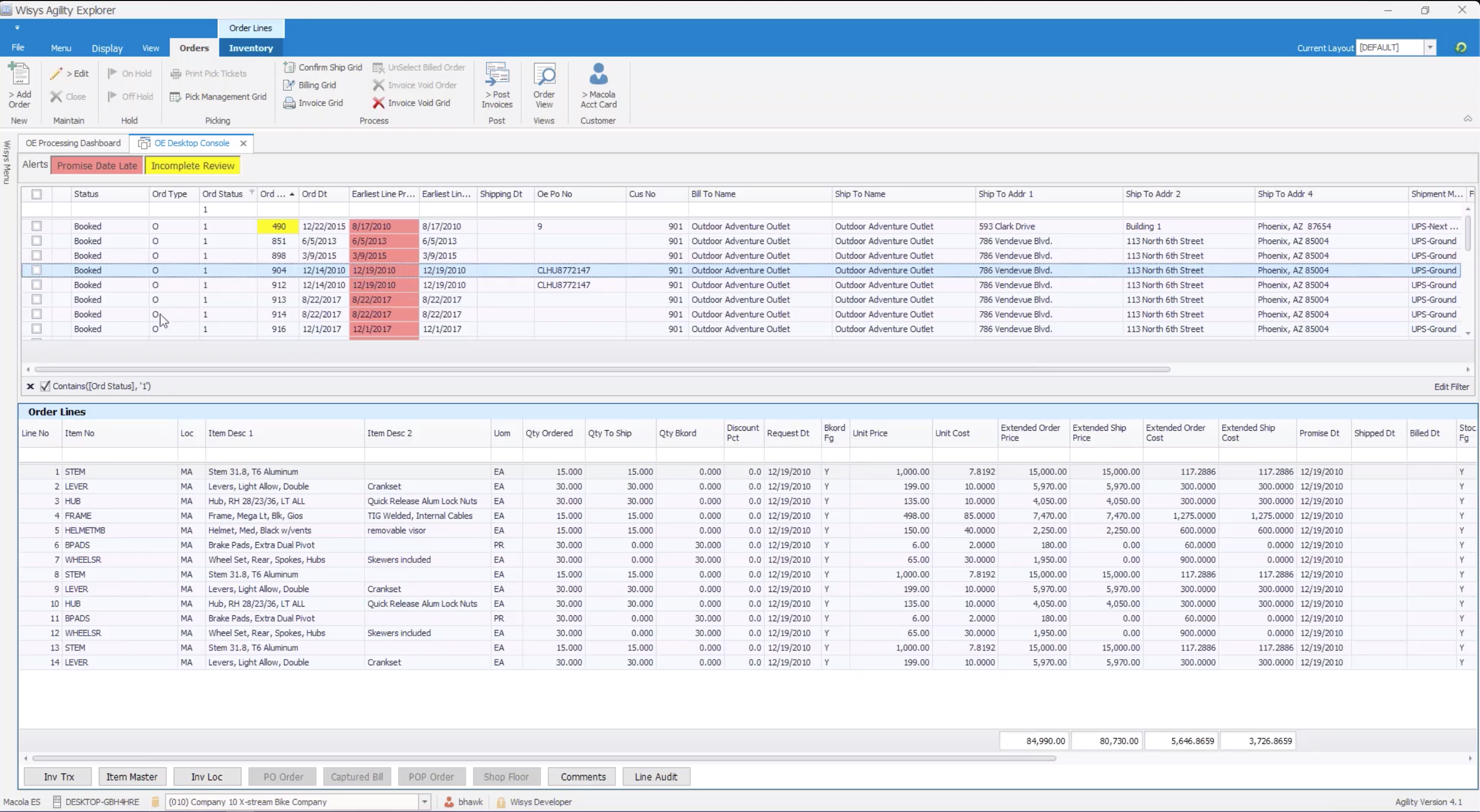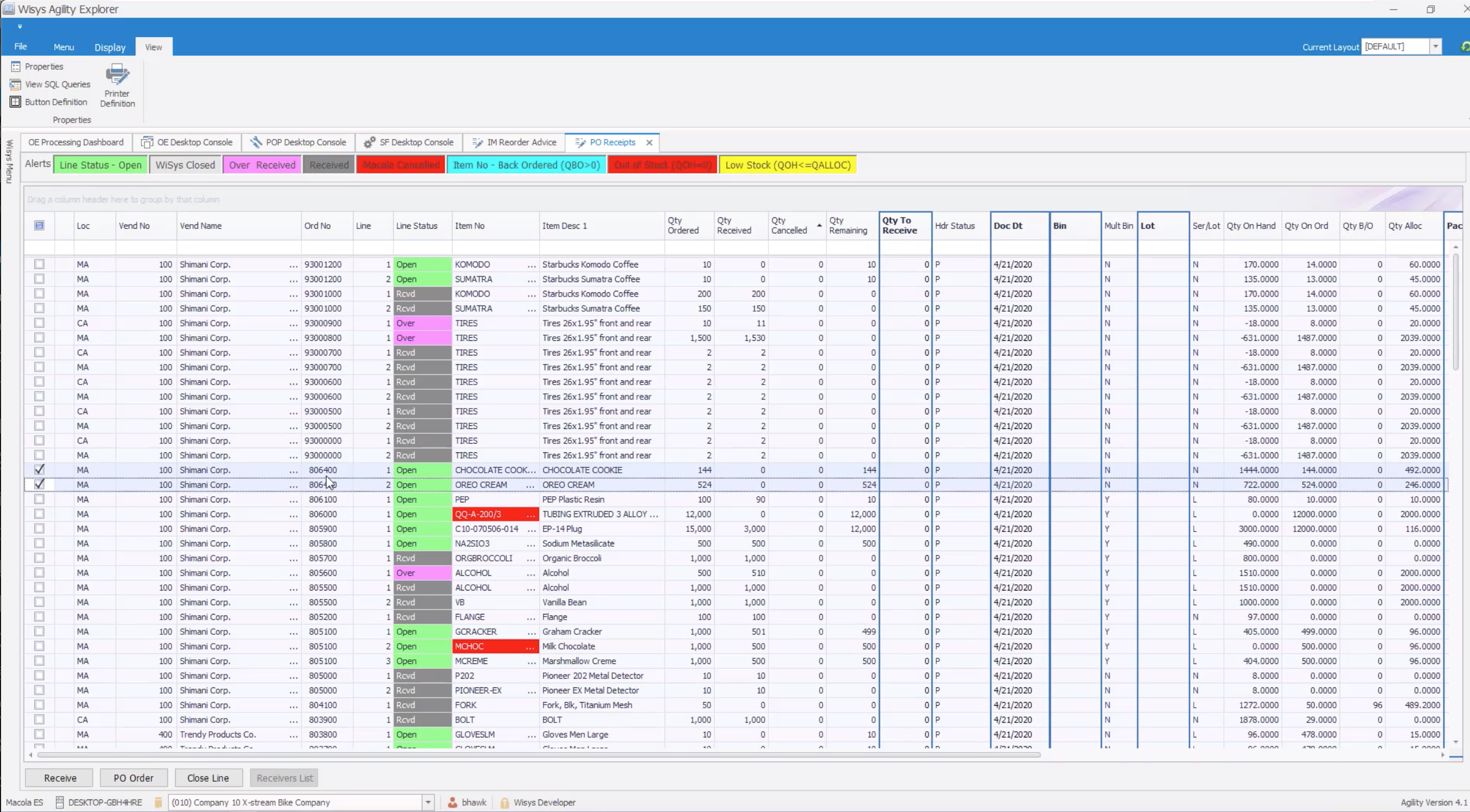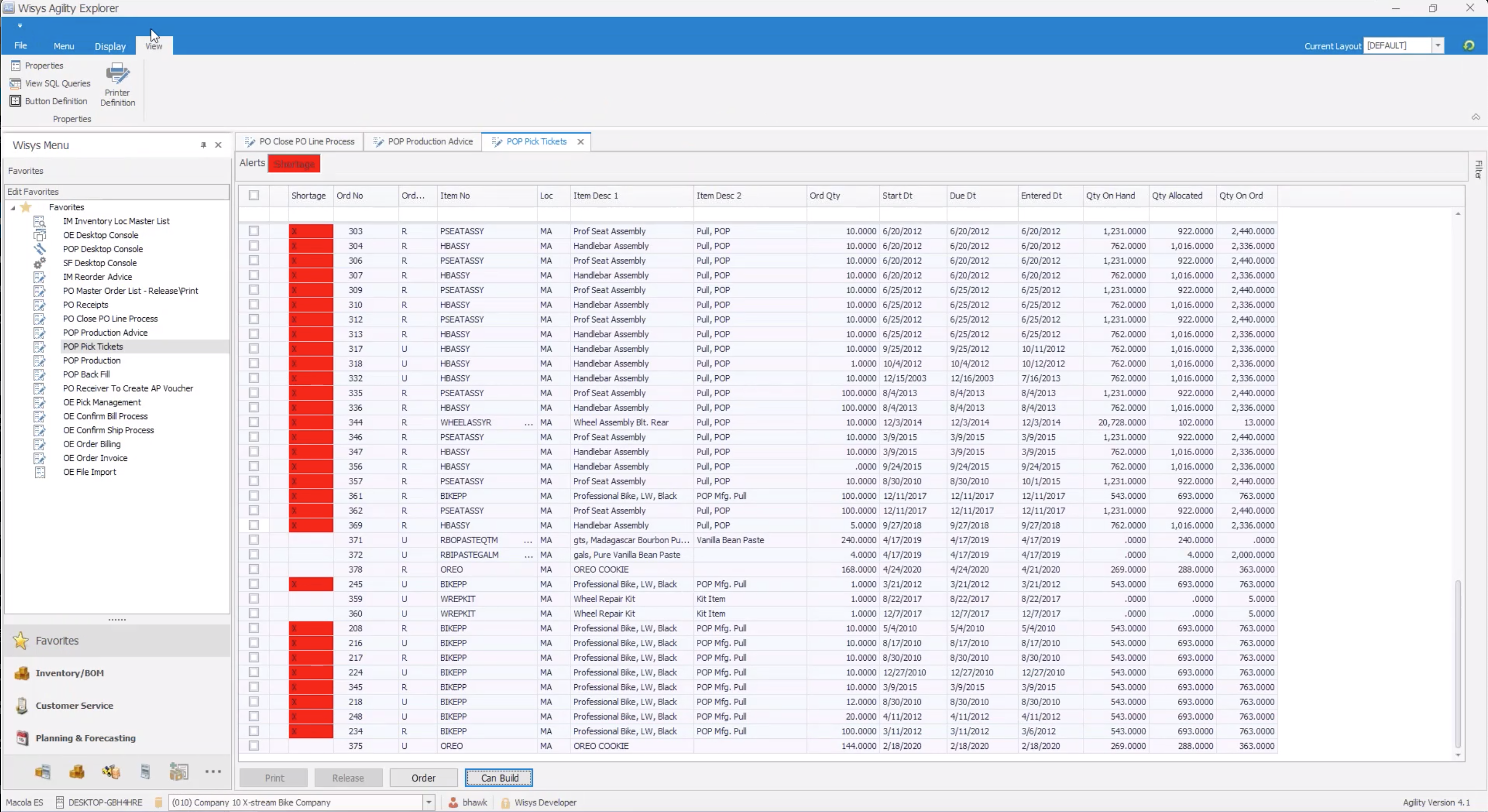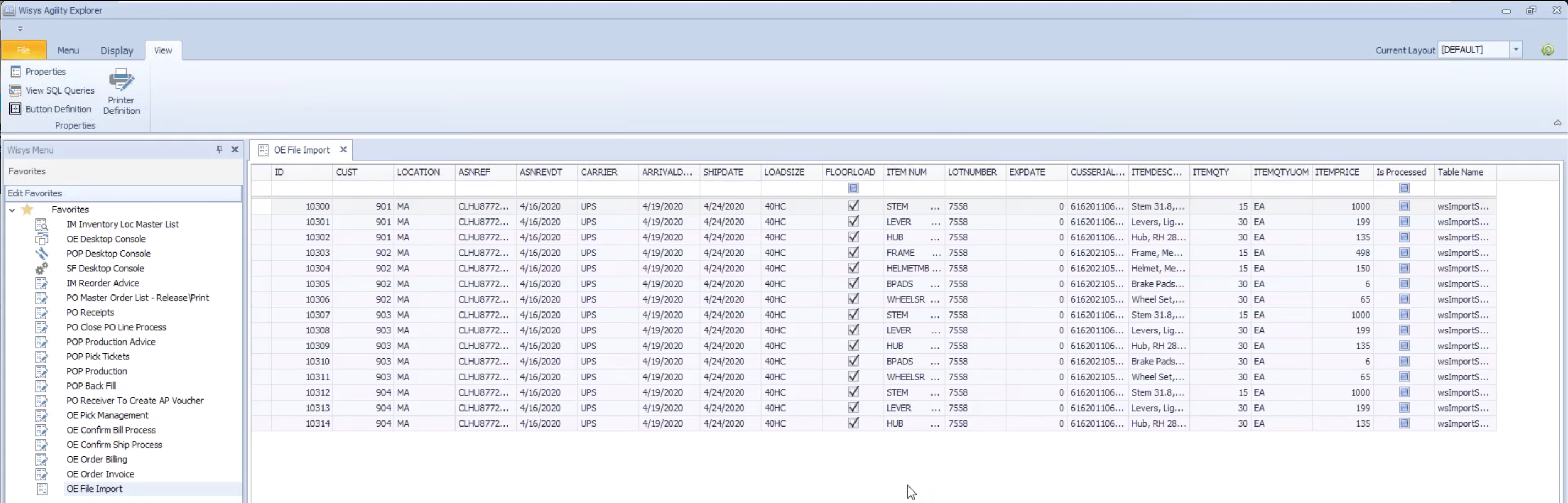Have you been thinking about WMS for awhile but, for whatever reason, you are just not quite ready for a full warehouse management system? There are a lot of simple ways to start using WiSys, other than WMS, while you are making that decision. Using WiSys in these simple ways will help you organize your Macola information and streamline processes so you can start saving time and money now.
15 Ways to Start Using WiSys Right Now to Organize Macola Information
WiSys Agility Desktop applications can have an immediate impact on your organization’s productivity to help make you leaner and faster. Wherever you are in your WMS decision or whatever version of Macola you are using, these applications are a great way to start using WiSys right away.
Agility Desktop Consoles
A WiSys console allows you to do a lot of different things in one place. You can grant users access to different components based on their role, which allows people to view information that they need so they can use Macola faster.
1. Order Entry Desktop Console
The Order Entry Console allows you to view orders and all line items associated with that order. You can access Macola from this console, make changes to an order, save it and exit. Every WiSys screen can be refreshed and you will see your data updated in real-time. This is a great console for customer service to use to look at the order status when talking to customers and makes changes if needed.
2. POP Desktop Console
The POP Desktop Console has over 157 components that are available to start using immediately. This console allows you to build the exact screen view you want so you have a lot of power when working on orders. This allows you to edit, sort, make decisions and reschedule orders. If you are over capacity, this is a quick way to reschedule an order.
3. Shop Floor Desktop Console
The Shop Floor Desktop Console allows you to filter and focus on specific things, like departments or work center. This allows you to see all orders by work center or department. You can also view the sum of all orders based on a work center. The console allows you to quickly see what orders might need to be rescheduled based on order volume and is a quick, easy way to reschedule jobs.
Agility Actionable PO Grids
These grids are built into the Agility Desktop application and you can start using them right away to view, organize and update your Macola data. Grids are a great way to look at data, monitor information and perform Macola transactions.
4. Agility Grid IM Reorder Advice
The IM Reorder Advice grid provides you with a spreadsheet with all the information you need to do reorder advice. This grid looks at on-hand quantities and reorder levels and gives you the ability to create purchase orders from within the grid. You can easily select exactly what you need to reorder and create a purchase order. To do this task in Macola, you would have to create it, release it and print it. You can do all three steps at one time in WiSys to save time.
5. PO Master List Release / Print
The PO Master List shows all purchase orders in your Macola system that are released, printed or unreleased. You can sort by type of order, find a particular line item and look at PO details. From this grid you can release a PO with one click. You can also reprint a PO from this grid. This gives you an easy way to look at POs and see what is happening with them in real-time.
6. PO Receiving
Normally, we would do PO Receiving on a handheld scanner. But, if you have an overstock warehouse that is only used as needed, our PO Receiving grid can be used to do PO Receiving to that warehouse when something comes in. The PO Receiving grid tells you what you should receive and allows you to go ahead and receive it. You can also pick a line item, see the purchase order and easily type in how many items you are receiving. If the item has a bin and lot you can enter that information on the grid as well. Macola is instantly updated with the information.
7. PO Close Line
The PO Close Line grid allows you to look at purchase orders and close them with one click. If you have a lot of POs in your Macola system where lines need to be closed or canceled, you can do so quickly and easily.
8. AP Voucher Processing
The AP Voucher Processing grid allows you to view all open POs by vendor. You can sort by specific purchase orders to view all receipts for that PO and easily create a voucher for the total amount.
Agility Actionable POP Grids
9. POP Production
You can do POP Production right from a component within WiSys. This is a great grid to use if you want to really simplify someone’s desktop on the shop floor. This one grid allows you to scan an order number, produce the items for that order and create labels for finished goods.
10. Agility Grid POP Order Advice
Just like inventory reorder advice, we also have POP reorder advice. You can look at a requirement for an item and easily create and release a POP order. You can also easily change due dates and quantities if you need.
11. POP Pick Tickets
This grid shows shortages in inventory. You can drill down into each line item to see exactly what component the shortage is for based on the quantity you want to produce. This is helpful because you can see if you have all the needed materials before starting an order.
12. POP Backfill
The POP Backfill component allows user to create and release POP orders and report production against it all at one time. A lot of our food bank customers use this tool when they are making food backpacks to send home with kids. They can easily create orders that contain different food items that will go into the backpacks.
Agility Actionable OE Grids
13. OE Pick Management
The OE Pick Management grid gives you a way to look at all of your sales orders in the Macola system. This grid allows you to easily fill back orders so you can see what order can be shipped each day. You can also create and print a pick ticket.
14. OE Confirm Billing or Shipping
The OE Confirm Billing / Shipping grid allows you to find an order, see quantities, bins, lots and confirm ship the order.
15. OE File Import
As more people are using e-commerce websites for online ordering, we need to have a way to bring those orders into the Macola system. WiSys Agility can be used to import spreadsheet data into Macola and automatically create new sales orders in the Macola system.
We know that getting ready for WMS can be a big task, but there are lots of ways to start using WiSys before WMS is implemented. We hope this list gives you some ideas on ways to start saving time and money now so you can use that ROI for the bigger WMS project.
See WiSys Tools in Action
Watch the video below to see all these tools in action!
Warehouse Management Solutions for Macola Software
Ready to get started with a modern Warehouse Management System? WiSys Agility solutions have been designed to achieve efficient Warehouse Management, Supply Chain Management and Automated Inventory Management. Contact us to learn more.